First level: Hardening macOS

What can I say, there are bad guys out there.
You have be carful!
Below is a very short list of things that you can do to make your computer harder to crack.
Remember, security is not a one time thing! You have been vigilant all the time! Back up your data every day, encrypt sensitive data on your Mac! Do not leave your Mac unlocked, at best take it always with you! BE SAFE!
We will start with terminal, open terminal on your machine, and start typing this code in. BTW.
I believe I do not have to even say, do not type commands in your terminal form the internet just like that, check and understand what are you typing in! Including data from this blog!
- Disable crash reports in Mac OS:
sudo defaults write com.apple.CrashReporter DialogType none
- Disable Captive Portal:
sudo defaults write /Library/Preferences/SystemConfiguration/com.apple.captive.control Active -bool false
- Secure FileVault when Mac sleeps:
sudo defaults write /Library/Preferences/SystemConfiguration/com.apple.captive.control Active -bool false
Now we move into the macOS setting, open System Preferences app and follow instructions from step 4 till 9.
-
Uncheck the option ‘Allow guests to log in to this computer’ >> System Preferences > Users & Groups > Guest User and uncheck
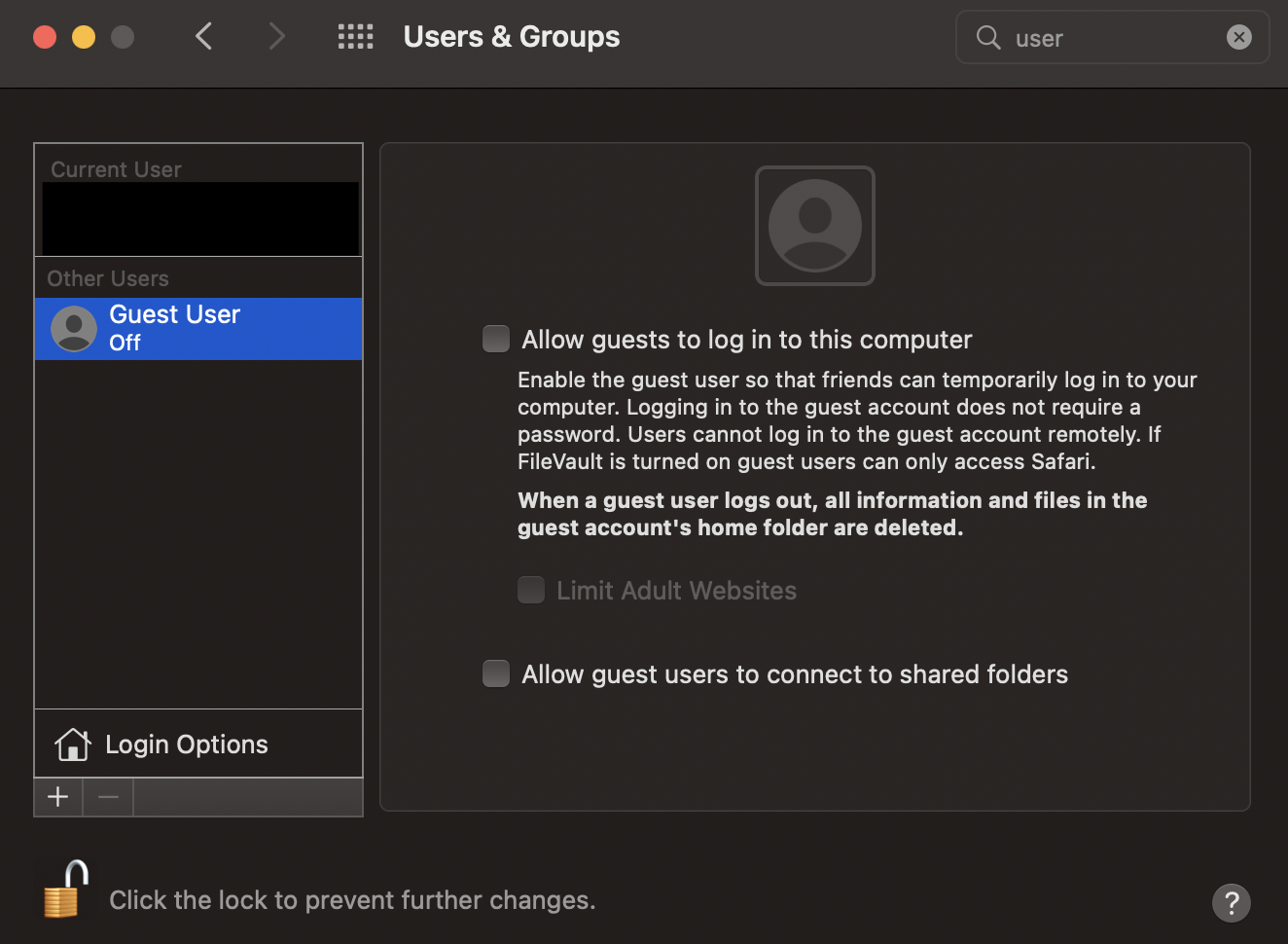
-
Set Require password after sleep to immediately >> System Preferences > Security & Privacy > General
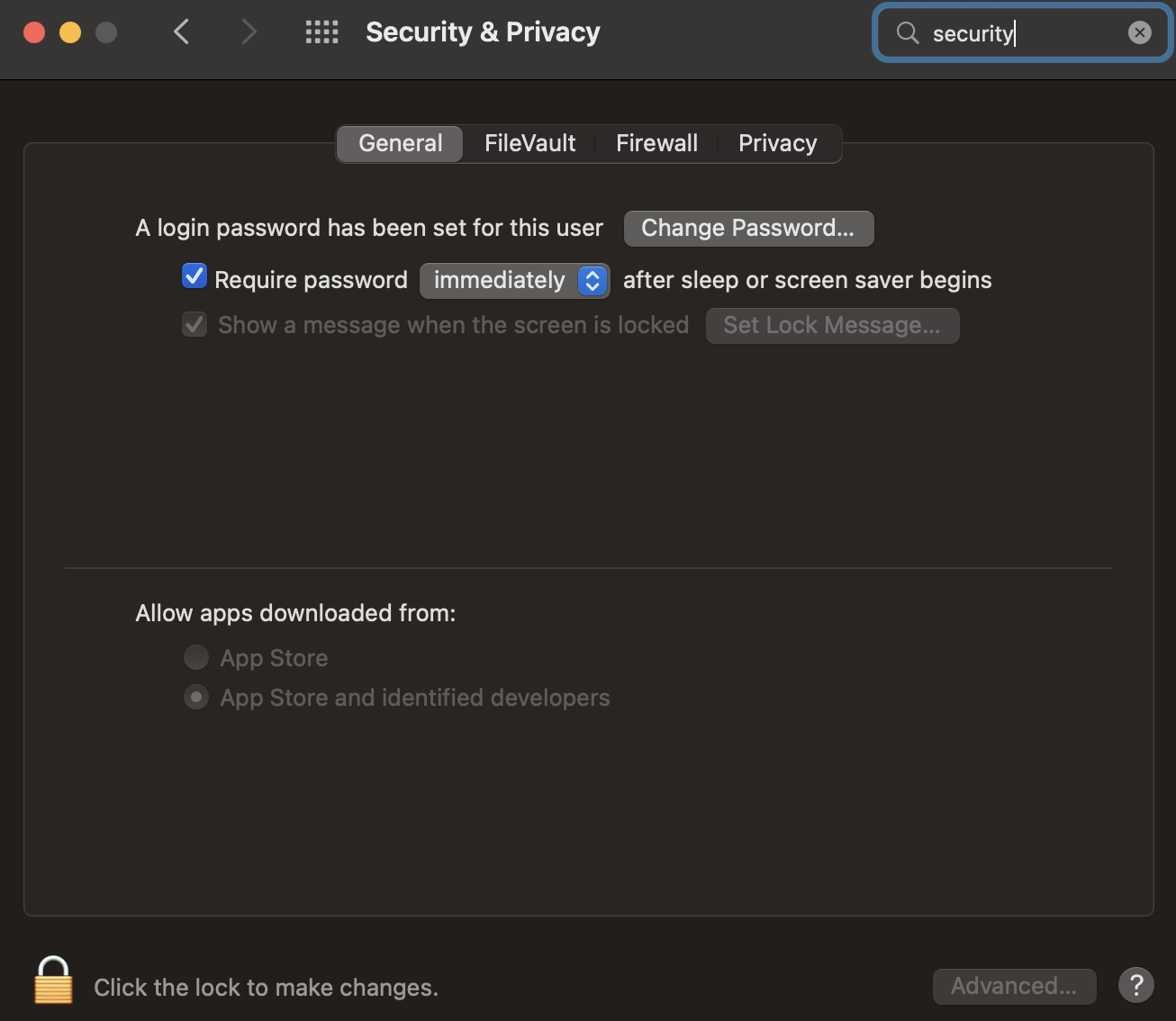
-
Turn on the firewall >> Go to System Preferences > Security & Privacy > Firewall
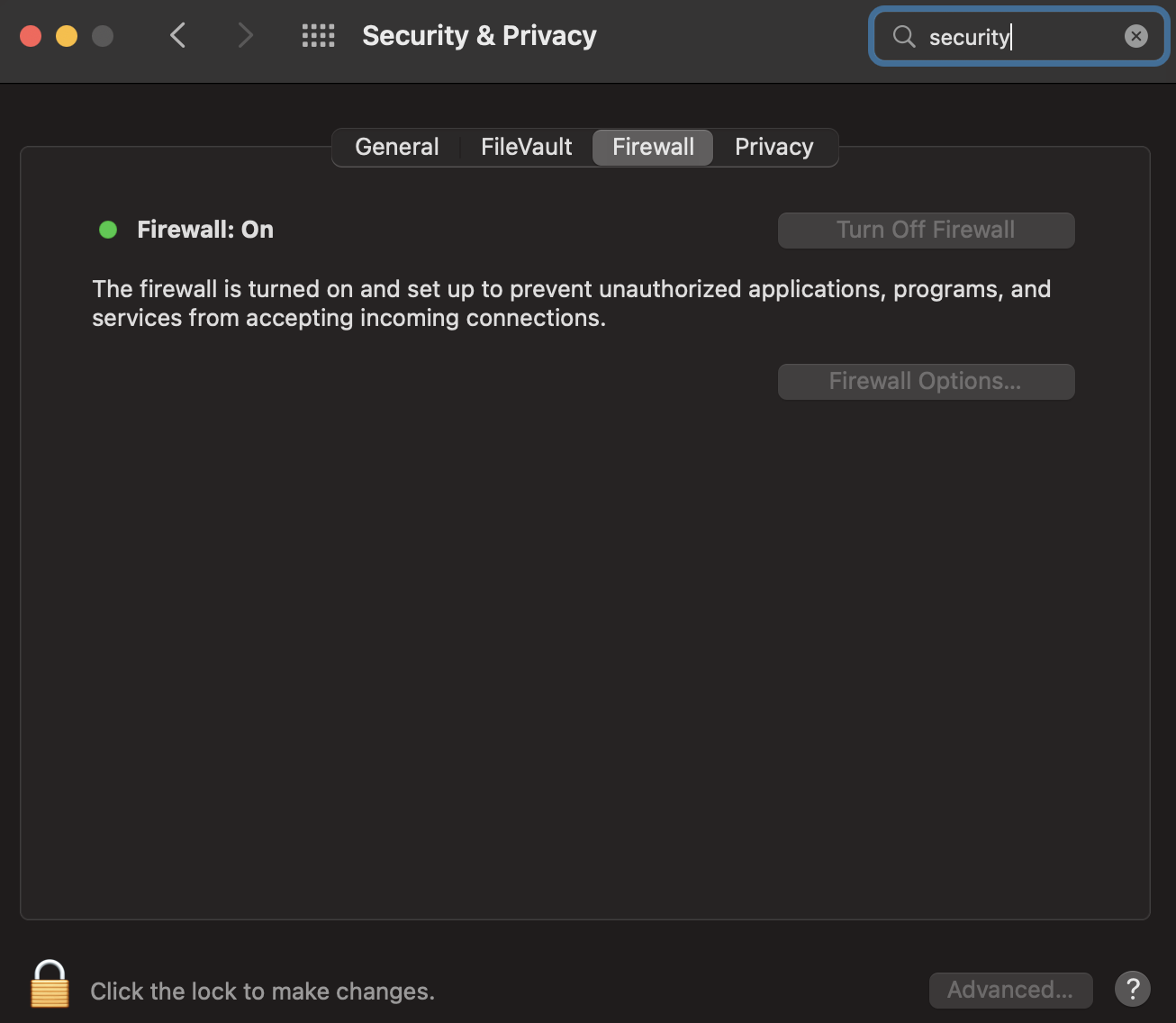
-
Uncheck Enable Location Services >> Go to System Preferences > Security & Privacy > Privacy > Location
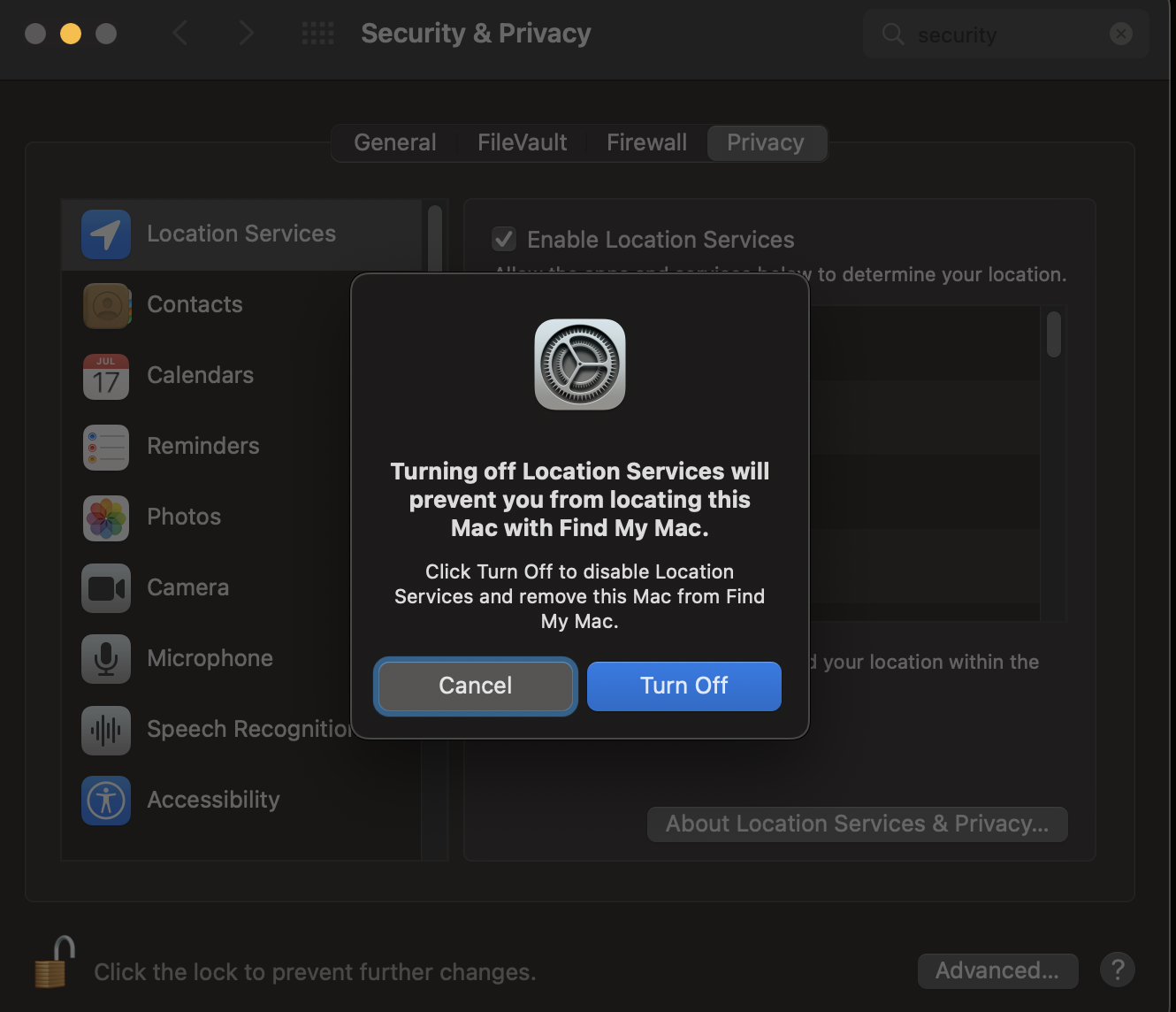
-
Uncheck Share Mac Analytics >> Go to System Preferences > Security & Privacy > Privacy > Analytics
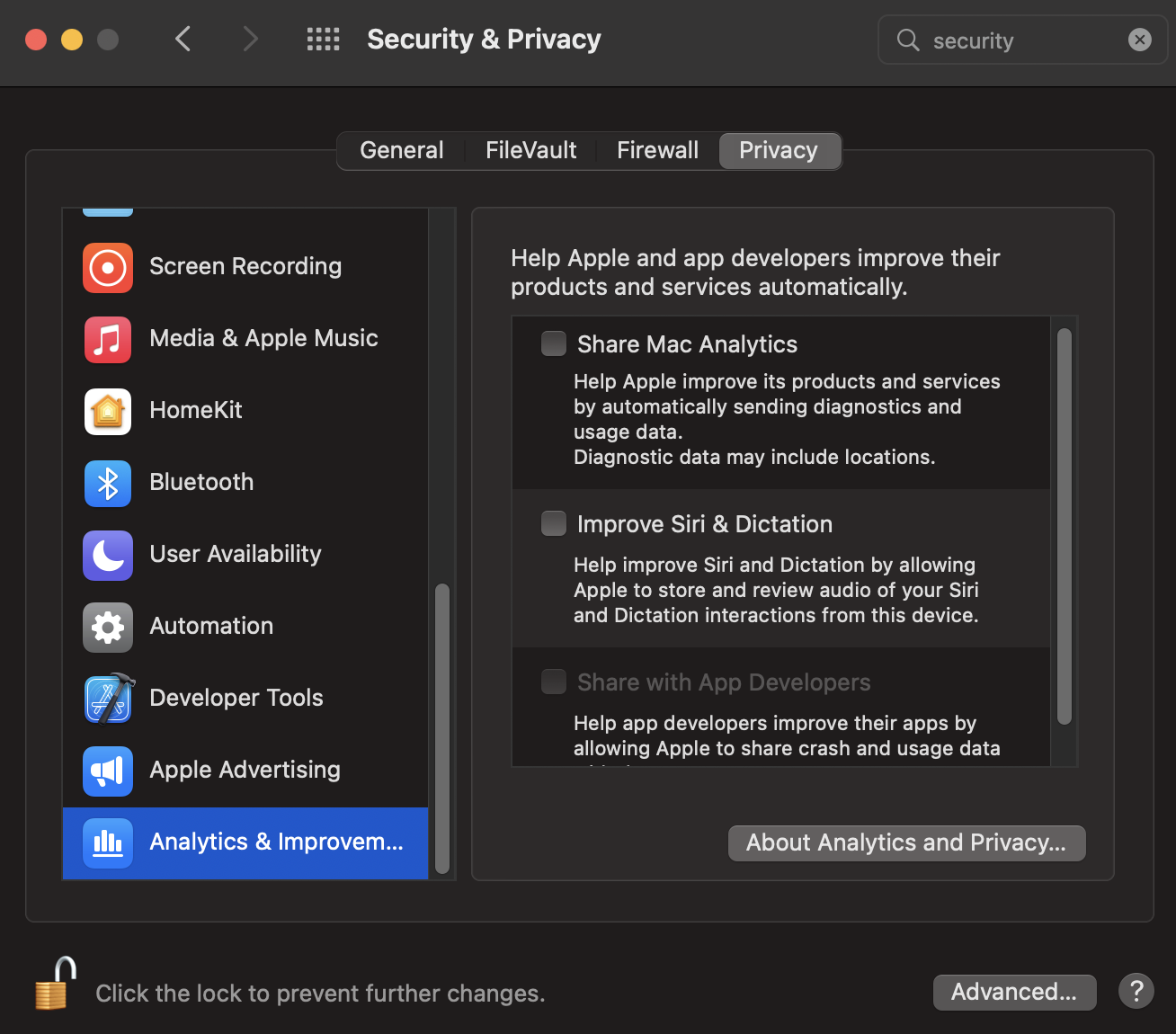
-
Change your DNS servers, add two entries to DNS Servers for 1.1.1.1 and 1.0.0.1 and remove any other server >> Go to System Preferences > Network > Advanced > DNS
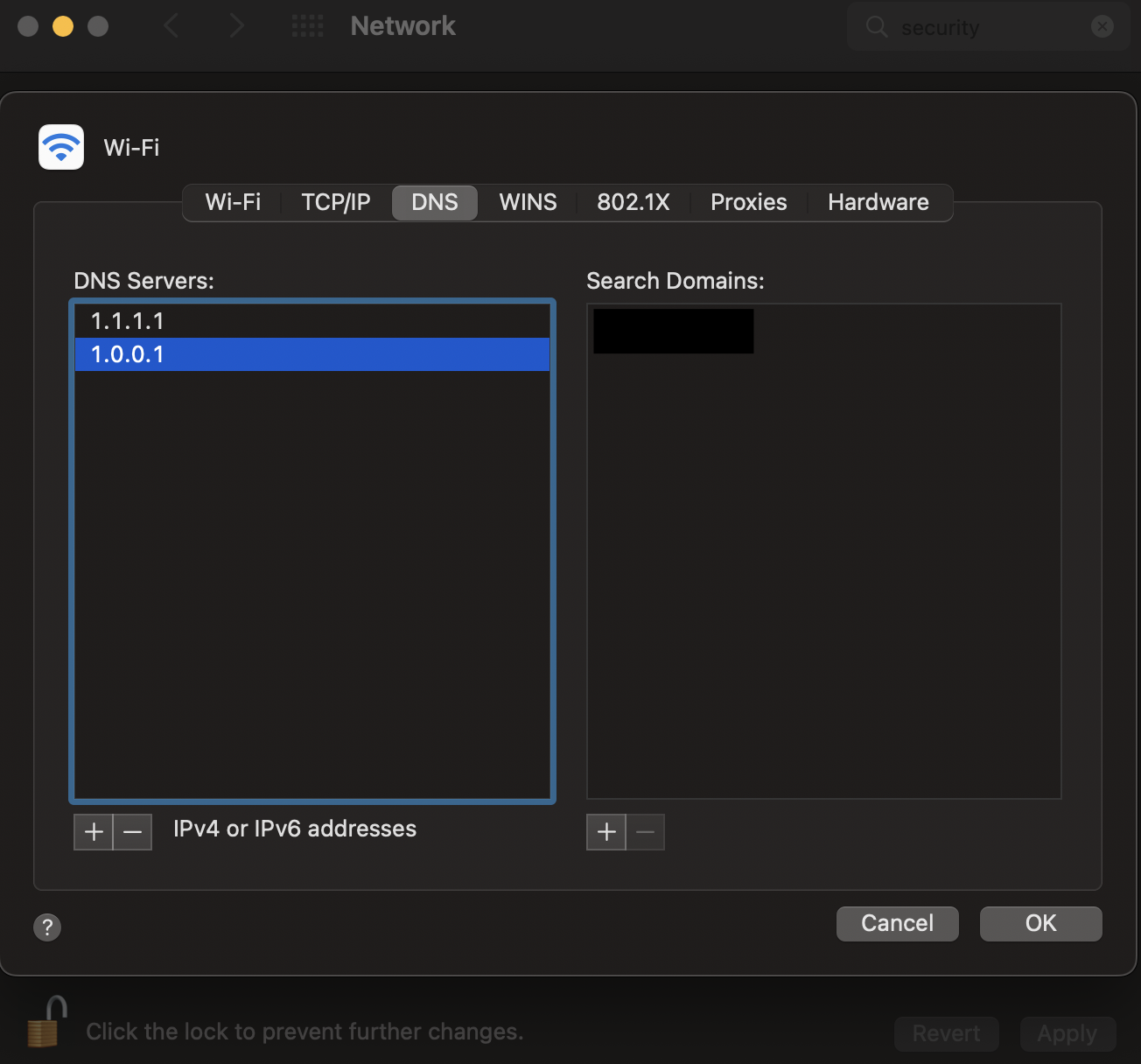
Reboot and log back in.
This is just a basic list of things that are recommended to do on your Mac!
Enjoy!
